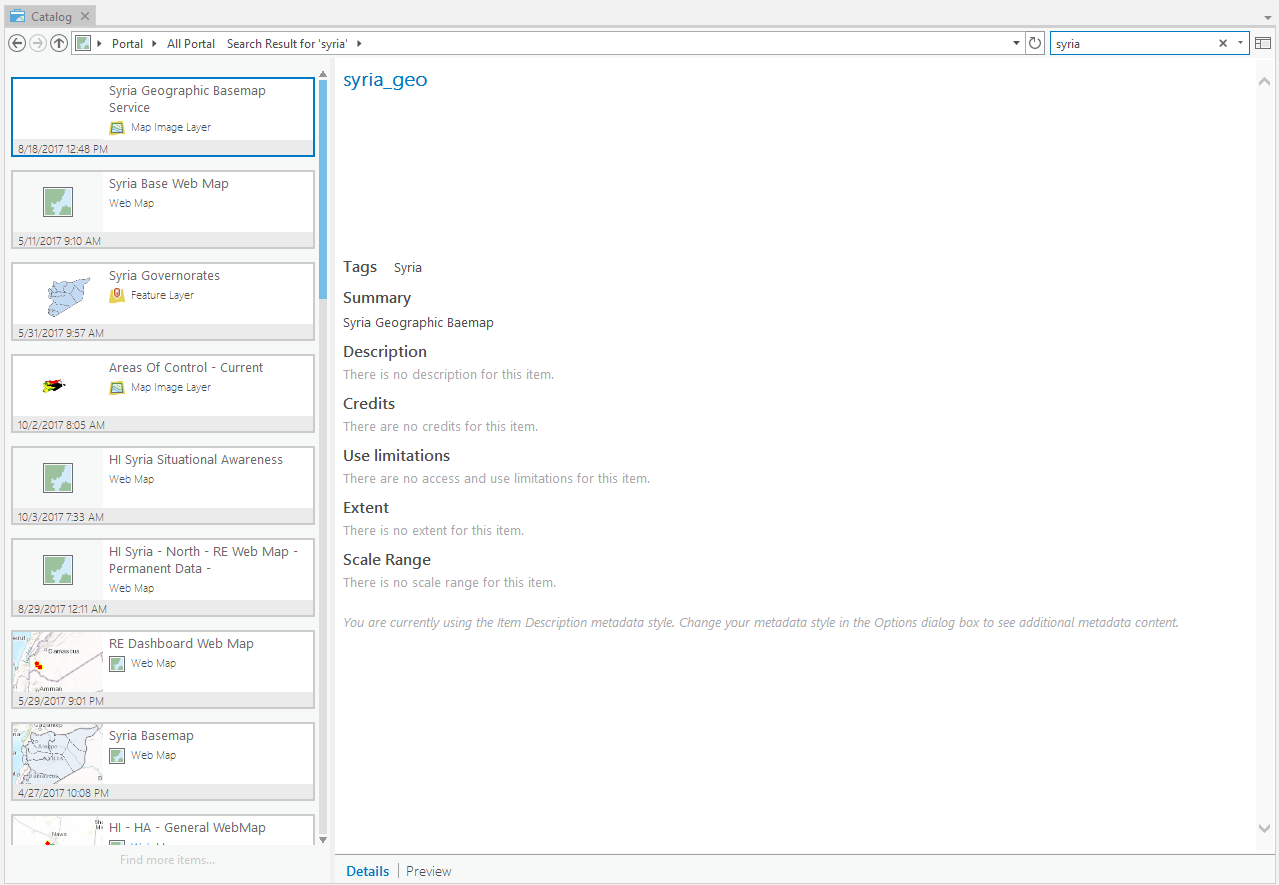Accessing IMSMA Core
If You Have Not Signed In Before
-
Open ArcGIS Pro, if it is your first time opening it you will be prompted to sing in to ArcGIS.
-
Click Configure your licensing options
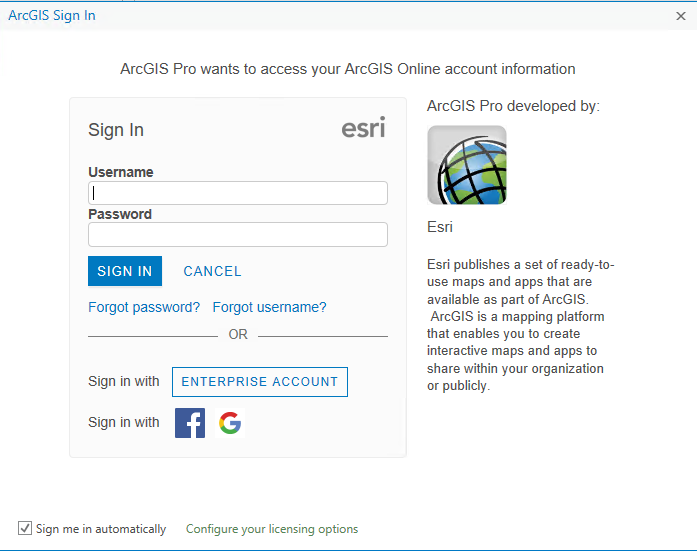
- Select the dot next to Portal for ArcGIS

- Enter the URL for the IMSMA organization then click OK
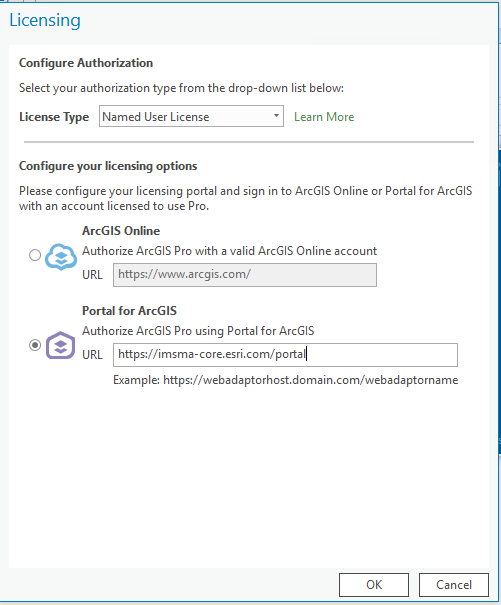
If You Have Signed In Before
-
Open ArcGIS Pro and open an existing project or create a new project.
-
Click the Project tab on the ribbon and click the Portals page. You can also access the Portals page from the Manage Portals link in the Sign In menu

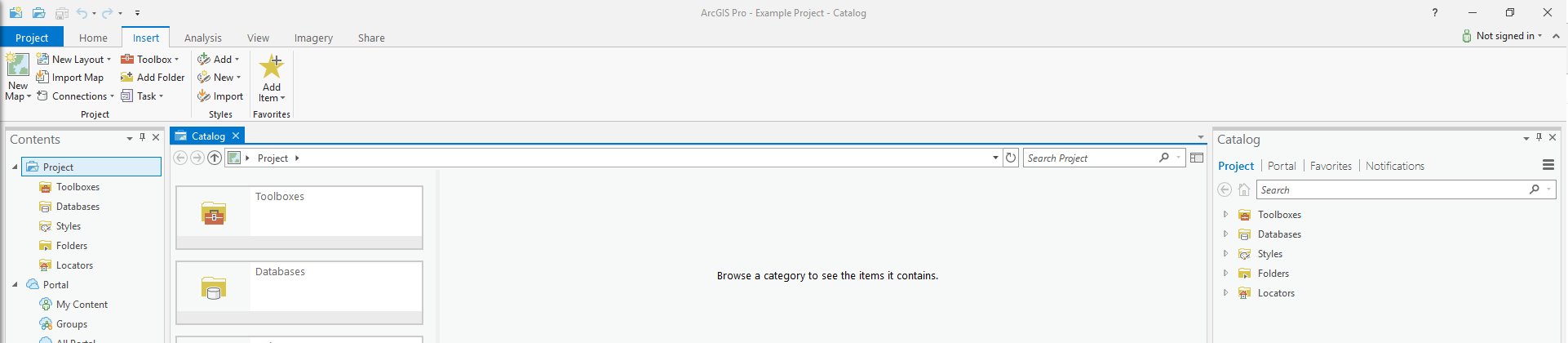
-
Click Add Portal.
-
Enter the URL for the portal on the Add Portal dialog box and click OK.
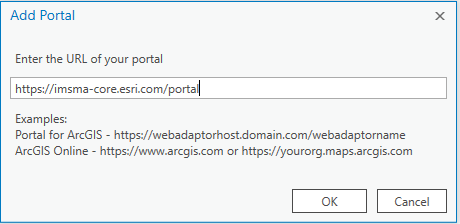
- Optionally, sign in to the portal. Right-click the URL and click Sign in. Enter your user name and password.

- To make the new connection your active portal, right-click the URL and click Set As Active Portal.
Accessing Content in IMSMA Core
There are two Catalog experiences with ArcGIS Pro: the Catalog Pane and the Catalog View. For more information about the two Catalog experiences click here.
Catalog Pane
The Catalog Pane allows you to access all items associated with a specific project in one place, whether they are available from a local or network computer, ArcGIS Online, or your organization's portal.
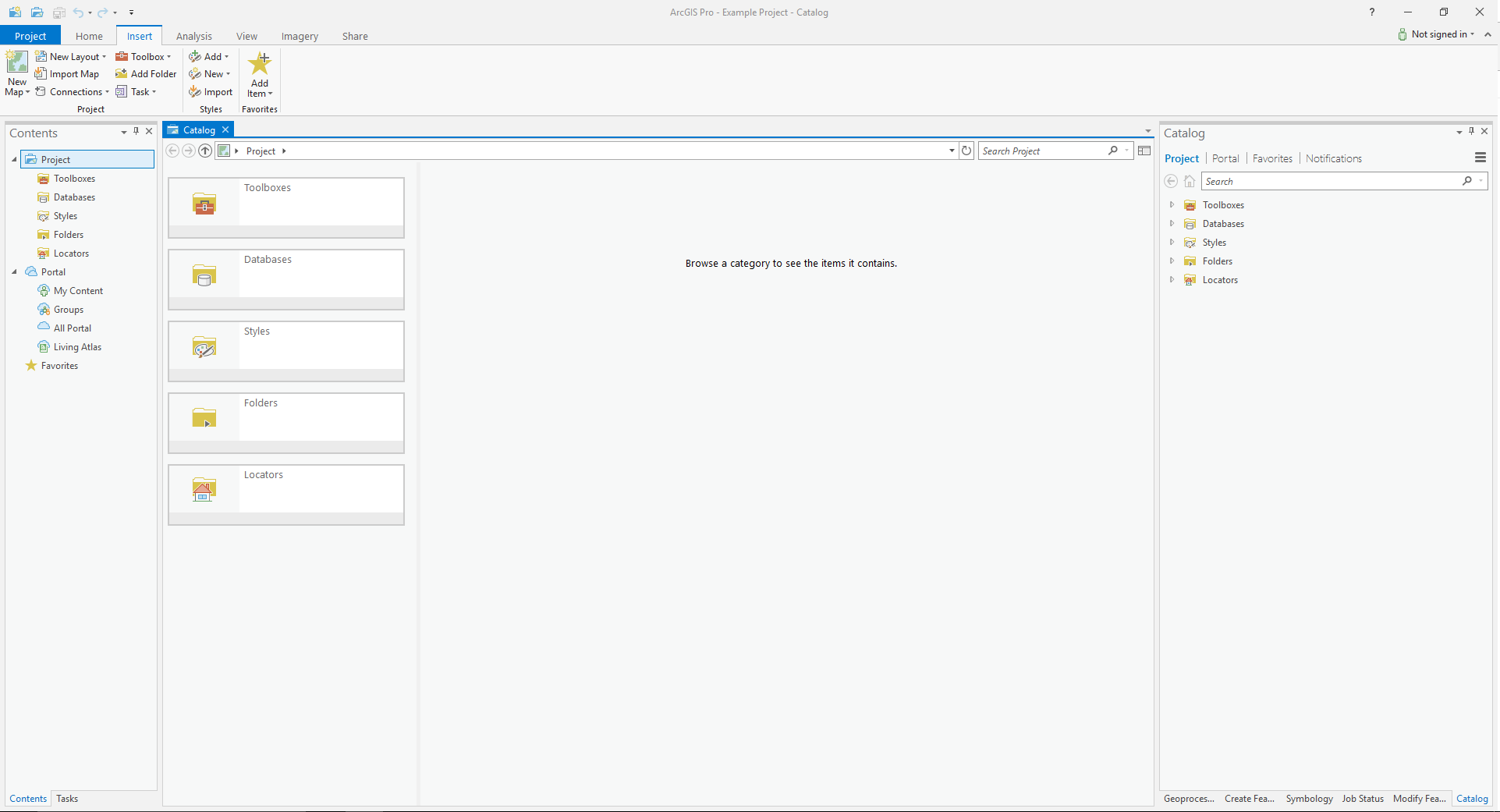
The Project tab provides access to the collection of items in your project; it is selected by default. The Portal tab provides access to collections of online content available from the active portal that you have permission to use. The Favorites tab allows you to collect frequently used folder, database, and server connections, and add them to your project. The Notifications tab lists any messages received while working on your project; messages are cleared from the tab when you switch projects or restart ArcGIS Pro.
Catalog View
The Catalog View provides a rich gallery experience for exploring items. This can be helpful if you aren't sure which item to use, especially if you are accessing the active portal for the first time or if you use ArcGIS Pro infrequently.
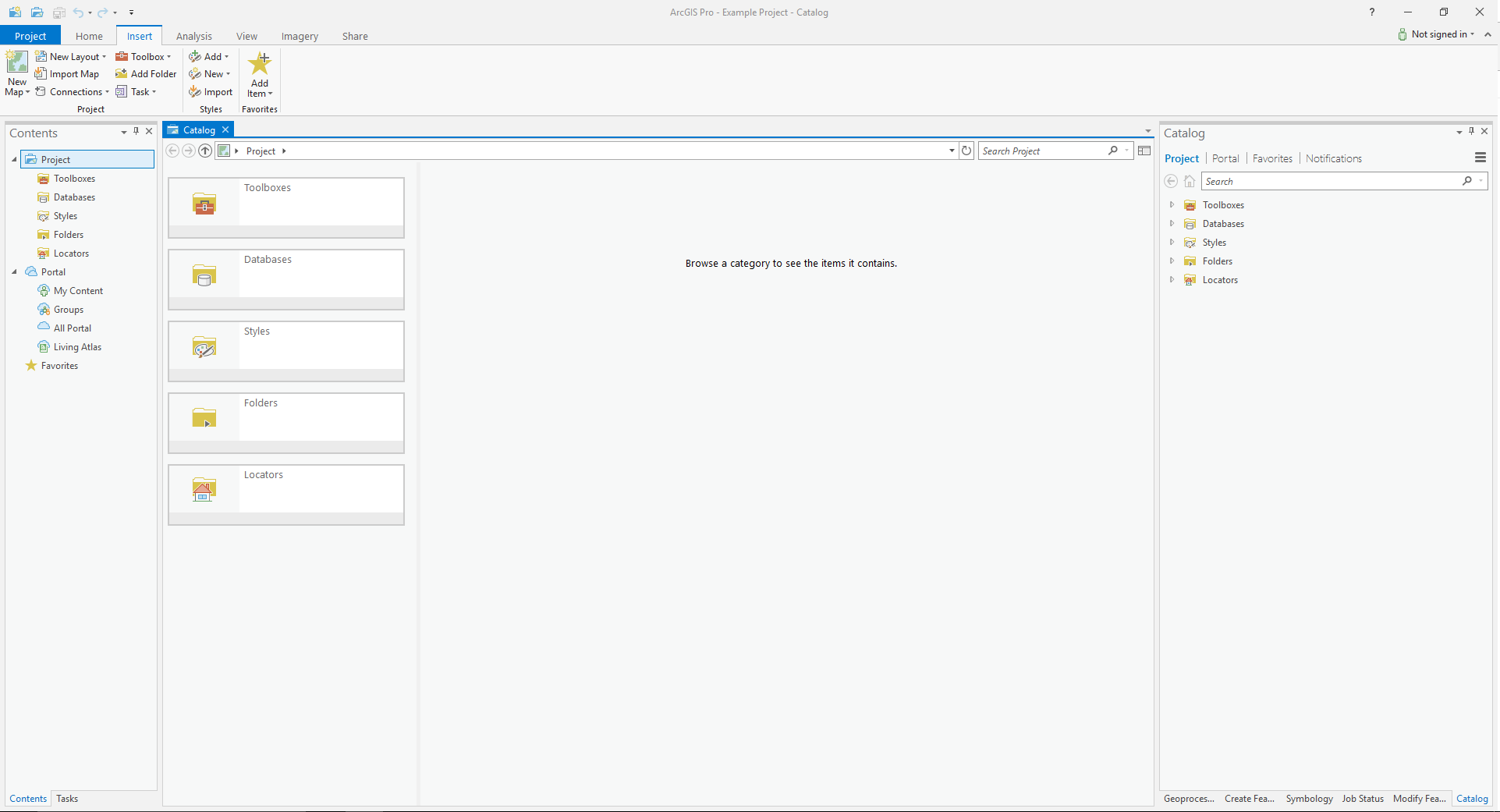
The Contents Pane controls the options available in the Catalog View. The same item collections are available in the catalog view as in the Catalog Pane: Project, Portal, and Favorites. When the catalog view is active, quick links to the different item categories and collections are available in the Contents pane.
When you choose All Portal you not see any items in the Contents View until you enter a search term. When you click on a given item you will see the item details on the right. At the bottom of the Details view you can switch to a Preview of the item.