Importing Archival Information into IMSMA Core
Purpose: Many Mine Action Programs have historic data about their operations that may be stored on another IT system, in spreadsheets, in Access Databases, etc. This data should all be able to be migrated into IMSMA Core to merge with data collected via Survey123, but given the diversity of formats and filetypes that could be included in archival datasets, the can be a complicated and somewhat one-off process. This document aims to provide guidance as to how to migrate this archival data reliably.
Outline:
-
Identifying existing data
-
Consider the details of exporting information from existing systems
-
Identify options for geospatially-enabling existing data
a. Joining to community point or boundary feature
b. Generate based on x/y in existing data
-
Adding data to ArcGIS Pro
-
Using Display X/Y Data
-
Using Append + Field Mappings
-
Testing Append against a temporary FC
-
Appending to the final Feature class
-
Using SQL to update created_date and created_user (Sam to add)
Definitions
-
Domain
-
Append
-
Schema
-
Join
Identifying the Data
If your program has been collecting the same type of data as the new IMSMA Core module that is being implemented it may need to be migrated to the new system. Not all data needs to be migrated, the following questions can help you figure out if the data should be migrated:
-
Will the prior data inform current operations?
-
Do you need to do year over year analysis of data?
If the data needs to be migrated you will need to obtain the following information:
-
Where is the data currently and what format is it in?
-
What formats can the data be exported to?
Exporting the data to a spatial format is ideal if possible, if not there are ways to spatially enable the data. Spatially enabling data means tying information stored as text, such as a province name, a community name or a referenced location to a spatial location, with an X and Y value in Latitude and Longitude coordinates.
Reviewing the Data
Prior to exporting the data and loading it into the new system it is important to review the data for quality and clean the data as needed.
**Check Domain Values **
Many databases support coded value domains which store a value in the database that is different from the description which the user sees. In the export you will need to check whether the value or the description was exported and adjust to whichever more closely matches the domain value of the new IMSMA Core data schema. Coded vale domains are often used as pick lists to enforce data entry to follow a few options for a field. IMSMA Core has similar concepts that can be applied to data collection and it is important to make sure that the archival values match the allowed values in IMSMA Core for a domain-controlled field.
If there was a free text entry field in the archive data that will be appended to a field with a domain the values must match the domain values. Computers are sensitive to case, misspellings and spaces so if you have an Yes values going into a field with a domain value of yes they must be adjusted.
Clear NA or None Values
Consider any fields that have NA or None. In some cases this is appropriate, whereas in other cases the field should be blank. Also, make sure to review any key fields that are blank. Some examples of key fields include location, activity identifier, name of reporting staffperson and date.
Rename Fields and Columns
In order to ease the migration of this dataset, it is recommended to rename columns in the archival data to match the destination dataset, even using the destination dataset as a sample structure and copying the archival data in using Excel’s tools and functions like VLOOKUP.
Geospatially Enabling Existing Data
There are two main options for geospatially enabling existing data:
-
Join the record to a community point or boundary feature and make use of the existing geometry
-
Generate the point for the archival record based on existing x/y location data, usually as Latitude and Longitude
Join to Community Point or Boundary Feature
The most accurate location information that is not X/Y data is based on Common Operational Datasets. A critical part of Administrative Boundary Common Operational Datasets are P-Codes which have the following components:
-
Country Code - This is taken from the ISO 2-letter country code standard. For most purposes, this code does not need to be included when giving the p-code for a place. However, one good reason for including it is that it will force any p-code to be recognized as text rather than a number, which has the advantage of being sure that leading zeroes are not dropped.
-
Admin 1 to Admin x - Each admin level gets a numeric code with enough leading zeros to ensure that the occasional addition of new admin units will not exceed the number of digits available. In the example below, two digits are adequate for admin levels 1 - 3 (meaning that there will not be more than 99 admin units in any one of these levels). Level 4 can have as many as 999 admin units.
-
Incremental Settlement Numbers - For simplicity of maintenance, it is best to use a single set of incremental numbers across the whole country (rather than within each admin unit). This has the additional advantage of allowing places to be referred to using only the settlement number without the admin unit codes, making them shorter. Enough digits should be used here to allow for the possibility of new datasets to be added. An example community PCode would be the community of Konibodom being known as C0024.
The new data from the surveys will likely be using this format based on the Common Operational Dataset from the country of interest. If the archival data has numeric codes for the admin levels or P-codes then it can be joined more easily to a spatial dataset. A review should be done to ensure that the archival data has the same numeric codes as the new dataset schema.
If the data only has location names then it is recommended that numeric codes are added or multiple admin levels are combined into one new data field. This is necessary to create unique values that a join to the spatial dataset can be based on.
To join your data to existing records, you should ensure that every row has a PCode for the settlement, rather than using an inexact attribute like community name – which can be spelled many ways – as your join attribute. Also make sure the spatial layer has an X/Y attribute for Latitude and Longitude that has been calculated based on the geometry.
Once the you join the communities layer to the archival data layer, you can export this table to a temporary location, then re-add it to your Project. Then continue to the section below for guidance on making this data into an X/Y Event Layer
Generate Points from X/Y locations
If your data already has X/Y data included as numeric or text values, you should review the fields to check for any blank records. You can also look at the minimum and maximum values to see if the values are in the expected range for the area of interest. Selecting a few records and confirming they map to the expected location is another way to help verify the accuracy of the data.
Once you have reviewed the X/Y data, turning it into a geographic location will occur in ArcGIS Pro.
Adding Data to ArcGIS Pro
Once the data has been cleaned it must be added to ArcGIS Pro to geospatially enable it.
-
Open ArcGIS Pro and open a new or existing project.
-
In the Catalog pane right click on Folders then select Add Folder Connection. Navigate to the folder in which your archival data has been stored.

- If your data was stored as a CSV you will be able to right click and select Add to New Map. If your data was stored as an XLS you will need to double-click on the XLS file in the Catalog and then select the sheet in the spreadsheet with the data then right click and select Add to New Map.

-
If your archival data has X/Y data follow the following steps. If your data has other location data skip to step 5.
a. Right click on the dataset and select Display XY Data.
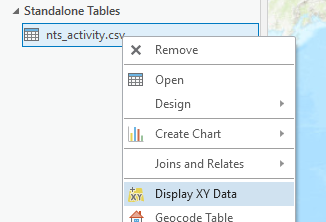
b. Fill out the parameters, making sure the appropriate fields are specified for the X and Y values then click Run.
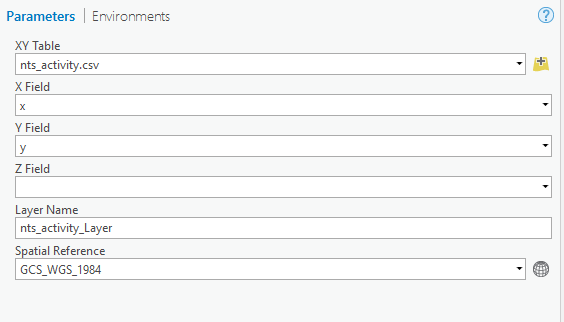
For most archival data, the Spatial Reference will be GCS_WGS_1984.
c. Right click the new layer, select Data, then select Export Features.
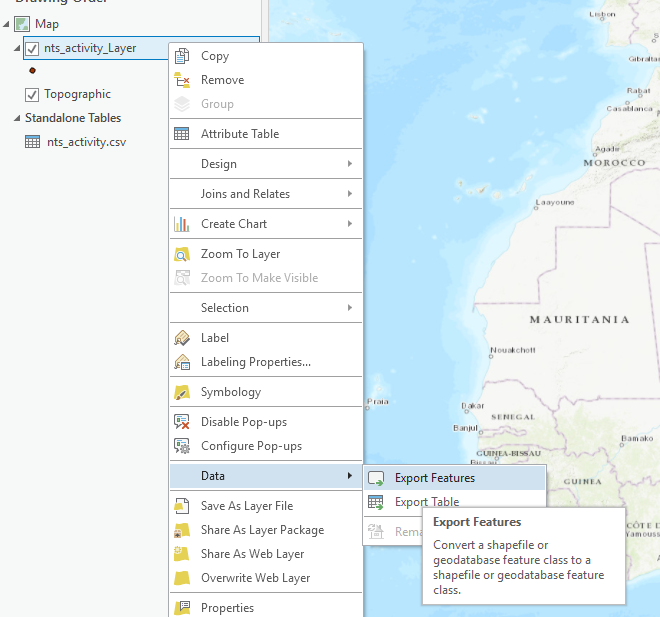
d. Choose the name and location of the new feature class then click Run.
e. Close the current map and add the new feature class to a new map.
-
To Join Data, in the Catalog pane navigate to the feature class or shapefile of the administrative layer or settlement layer that you would like to join the archival data to. Right click it and select Add to Current Map.
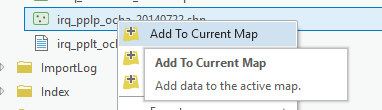
***Make sure the spatial data you are joining to your archival data has X/Y coordinates as attributes. If it does not use the Add Geometry Attributes Geoprocessing Tool to add fields with the point coordinates or centroid coordinates.
a. Right click on the archival data table and select Joins and Relates then select Add Join.
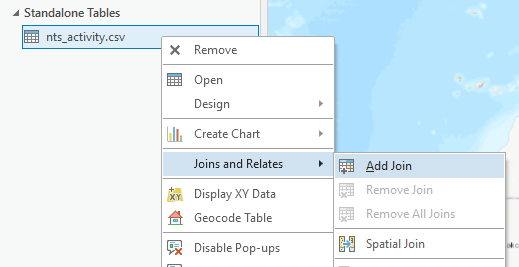
b. Set the Join Table as the administrative layer. Set the Join Fields as the P-Code or other unique identifier field. Click Run.
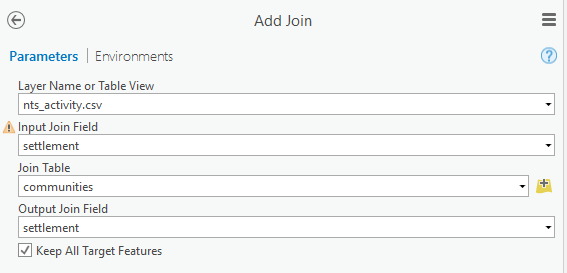
If you get a warning about the join field not being indexed you can safely ignore it unless you have a very large number of records.
c. Right click on the dataset and select Display XY Data.
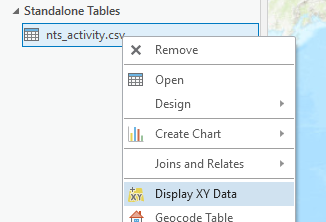
d. Fill out the parameters, making sure the appropriate fields are specified for the X and Y values then click Run.
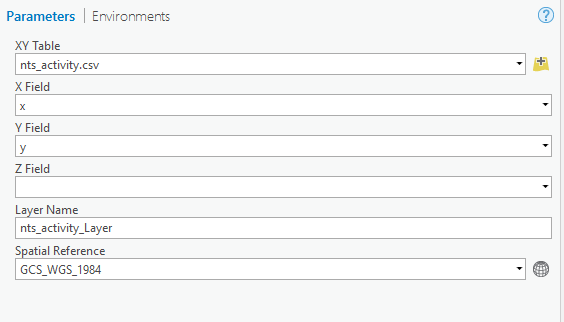
e. Right click the new layer, select Data, then select Export Features.
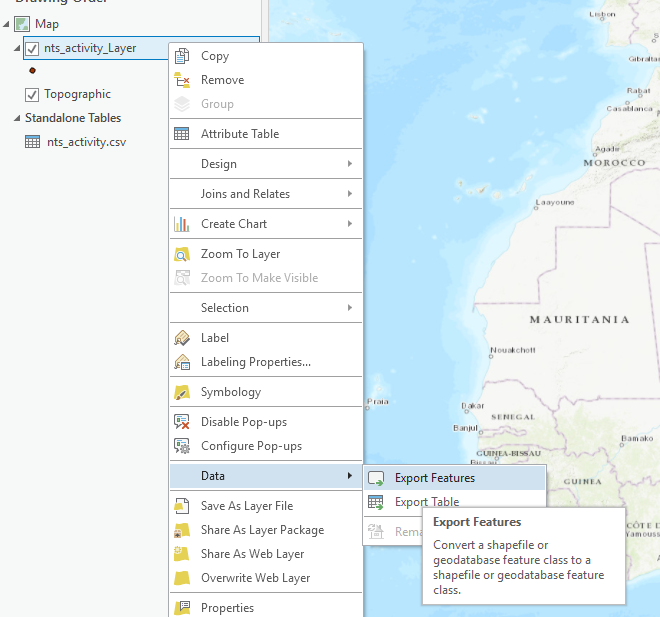
f. Choose the name and location of the new feature class then click Run.
g. Close the current map and add the new feature class to a new map.
h. Right click on the layer, select Design then select Fields.
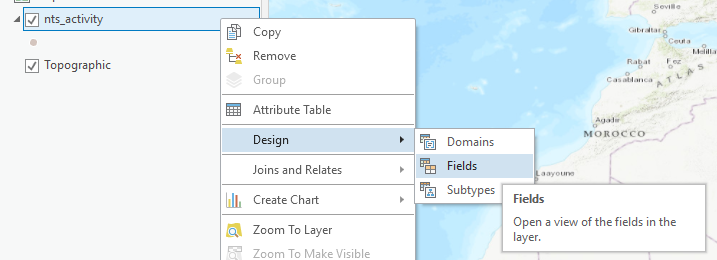
i. Review the fields in the layer and delete any unnecessary fields from the admin layer that was joined to the archival table. Right click the selected fields and select Delete.
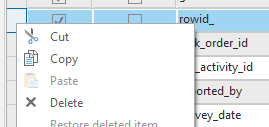
j. Click Save.
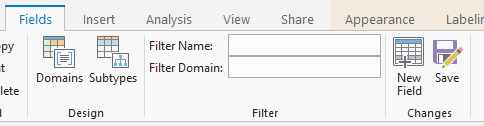
Appending the Data to IMSMA Core
Once the data has been added to ArcGIS Pro and geospatially enabled it must be appended to the new dataset. Prior to appending it to the real dataset it is best to test the append function against a copy of the dataset.
- In the Catalog pane navigate to the target dataset (the layer in IMSMA Core that you will append to), right click on it, select Copy.
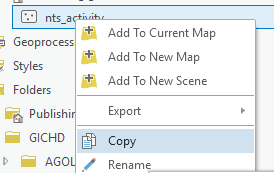
-
Right click on the project geodatabase at the top of the ArcGIS Pro Catalog pane and select Paste.
-
Right click on the copied feature class and select Add to Current Map.
-
Go to the Analysis tab and select Tools.

- Type append in the Find Tools bar and select the Append data management tool.
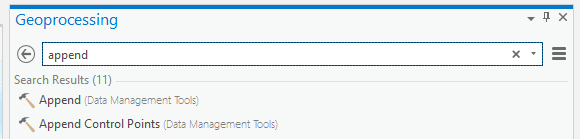
- Set the archival feature layer as the Input Dataset and the copy feature layer as the Target Dataset. Select Use the Field Map to reconcile schema differences as the Schema Type.
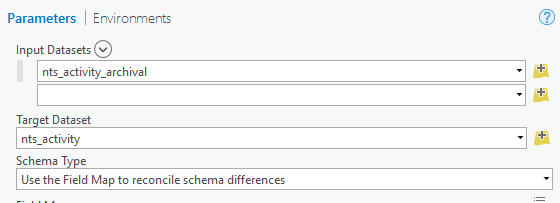
- Any fields that don’t have a match will show as red. Click on the field then click on Add New Source.
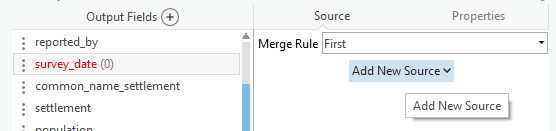
- Select the field in the archival feature layer that should populate the field in the copied feature layer. If no matching or appropriate source field is available, it will be blank in all of the appended data. Any field names that match precisely will automatically map to the destination fields.
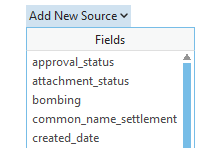
-
Ensure that no features are selected by opening the Edit toolbar in the ribbon and clicking on the Clear Selection button. When you have mapped all the fields click Run. This will append all rows from the archival dataset to the target
-
Right click on the copied feature layer in the Contents pane and click Attribute Table.
-
Review the data that was appended to the copied feature layer to make sure the data appended properly and all the values are appearing as they should.
-
If the append was successful, official destination layer to the map and repeat the steps above to append the archival data to the destination layer in IMSMA Core. Note that direct database connections are recommended in this case if possible, appending to a feature service layer directly may be slow for large datasets.