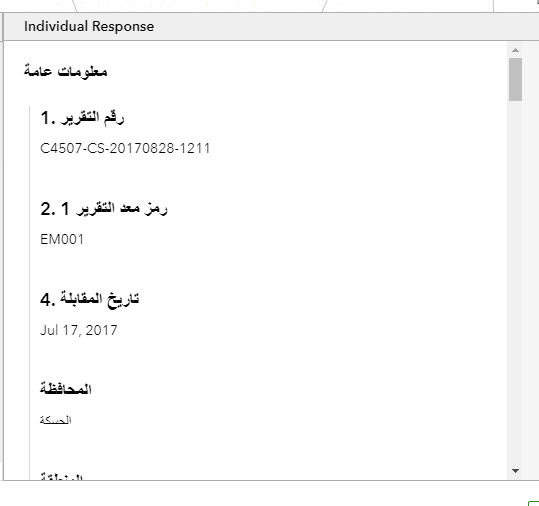Accessing the Survey123 Website
-
Go to the Survey123 Website (currently https://survey123.arcgis.com?portalUrl=https://imsma-core.esri.com/portal but soon to be available with Portal as part of IMSMA Core)
-
Sign in using your IMSMA credentials.
-
After signing in you will see the surveys that have been published and
Tracking Responses to a Survey
When you go to the Overview tab of a given survey you will be able to see the Total Records, Total Participants, First Submission Date, and Last Submission Date.
You can also set a custom date range and see the count of surveys submitted during that timeframe. The line chart will update based on the custom date range.
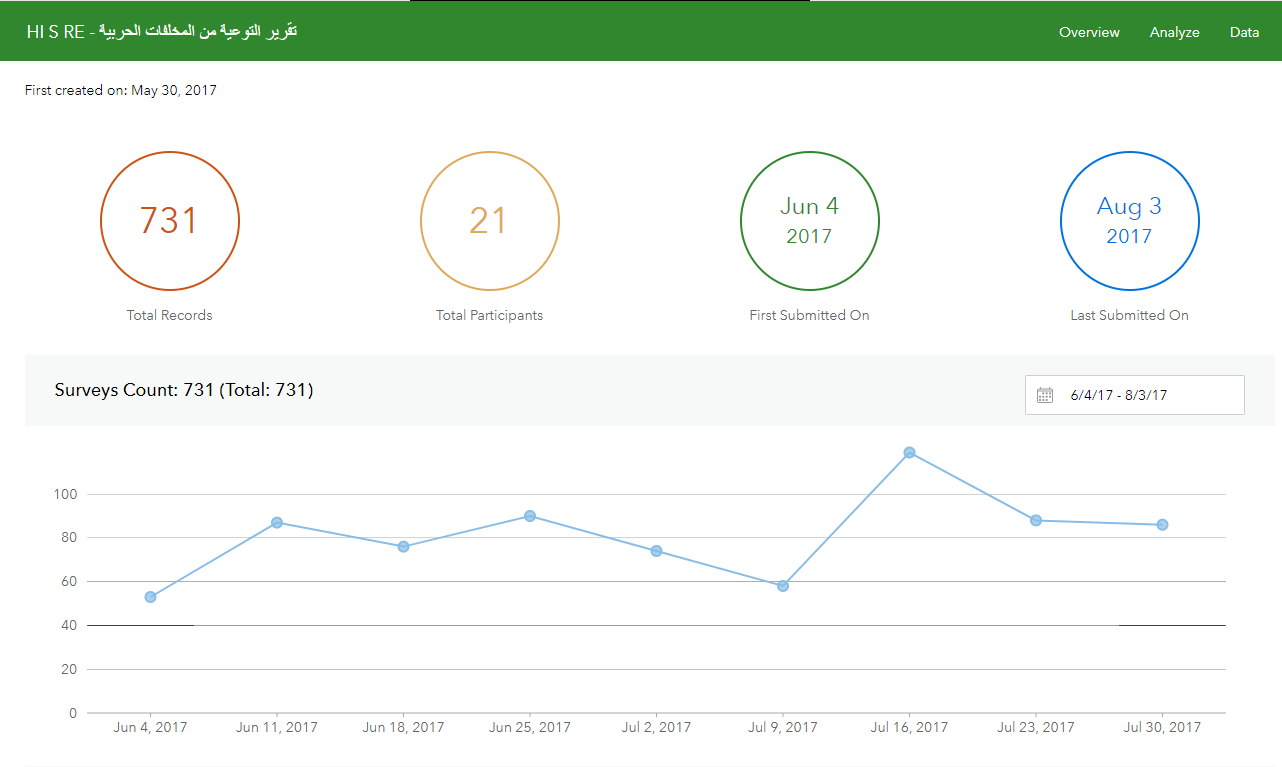
Analyze Your Results
When you go to the Analyze tab of a given survey, for each supported question in your survey, you'll see one section with different types of charts and optionally, a data table, which can reveal the trend of how your respondents answer the question.
For Select One, Integer, and Decimal questions, charts (column, bar, and pie), a map view, and a data table will be available.
To switch between the different data displays click the options in the upper right of each question header.
To hide the table click the Hide Table option above the table. You can also sort the table based on the selected attribute (A-Z or Z-A) and toggle empty categories on and off in the Bar Chart view.
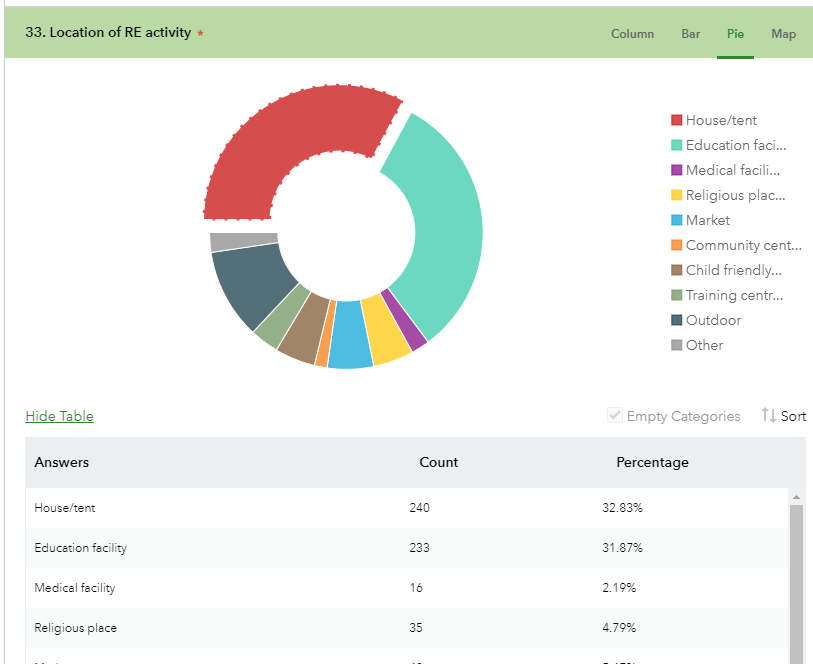
Date questions can be viewed as a histogram, and Time questions can be viewed as a line.
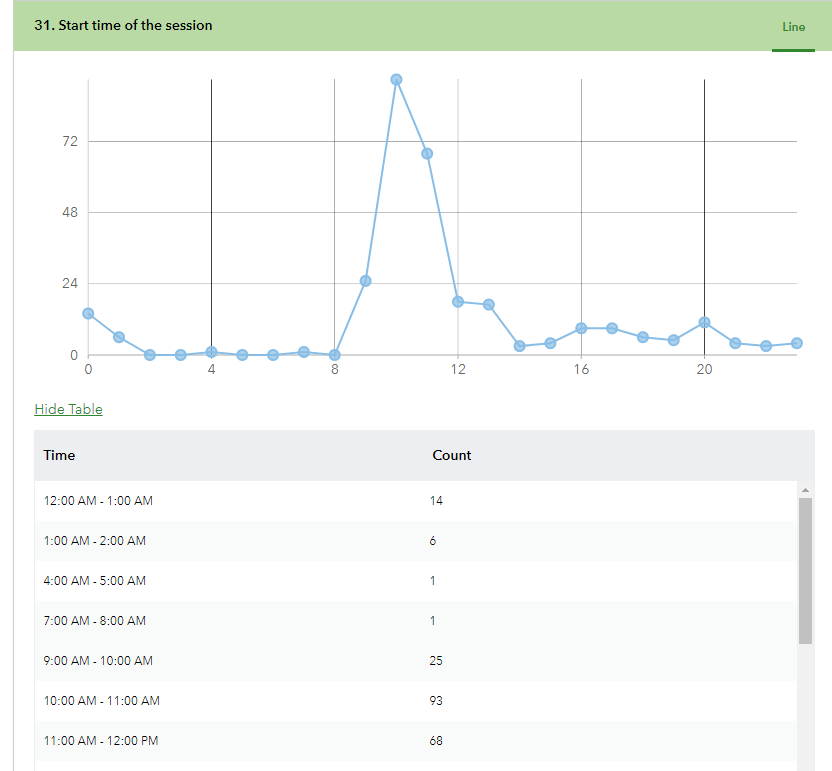
Additionally, you can hide and show each question on the page by using the Set Visibility dialog box to filter questions
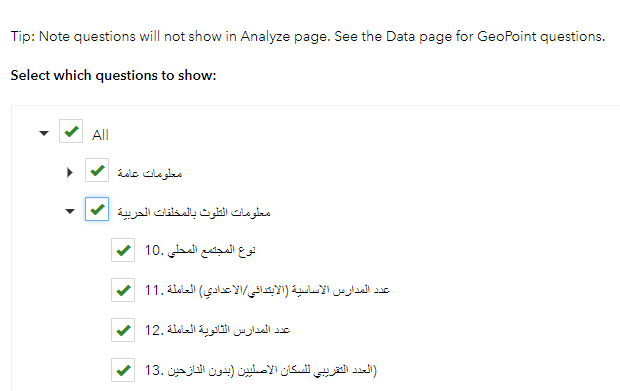
View all the Survey Records
When you go to the Data tab of a given survey you can use the data table to view all collected records in your survey.
The data table lists the answers to all questions using one column for each question, each of which can be sorted ascending or descending. If your survey uses repeat questions, the answers to those questions will reside in a separate table, or as attachments.
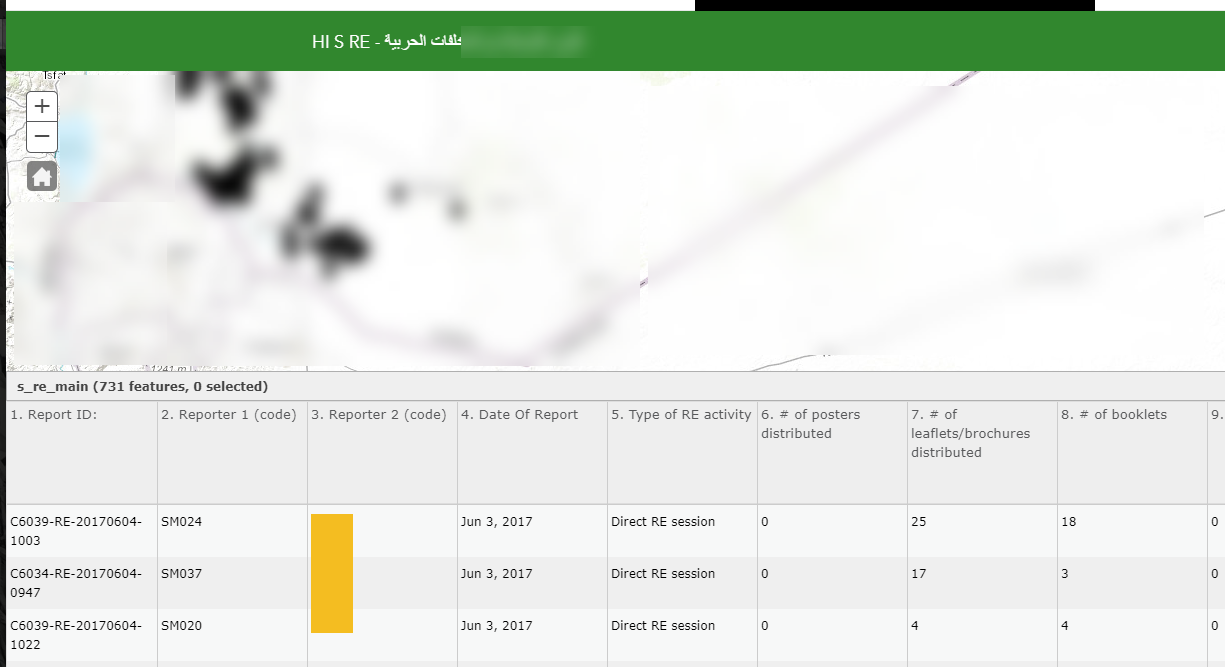
Clicking a record will show related records and attachment files listed below the main table. If you check Show Individual Response, clicking a record will also show answers to all the questions for that record, to the right of the table. Within the Show Individual Response section you can also choose to Print Individual Response. Note: currently the Individual Response section shows question titles in the default language of the Form, not the alias for the question names. This functionality has been requested as an enhancement for the Survey123 Website.